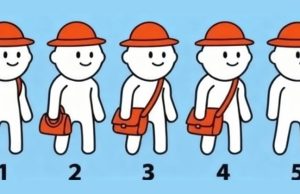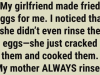Most people rarely use the function keys on their keyboards, but those keys offer some great shortcuts that can make using your computer, that much easier!
The function keys are marked F1 through F12 on the top of your computer keyboards.
If you know how to use them properly, they can save you a ton of time!

F1:
Need help? The primary function of the F1 key is to open up the support menu for any program you are in, according to Tech Worm. You can also hit the F1 key and the Windows button for Microsoft Help and Support.
F1 will also allow you to enter CMOS setup. On some computers (like mine), it acts as the mute button for volume.
F2:
This key lets you rename a file or folder on your computer, according to Bright Side. (Saves a few seconds over hitting the right button on your mouse 15 times to get the box to actually highlight.)
This key may also act as a volume button.
Hit Alt+Ctrl+F2 to open a document in Microsoft word (adding this one to my arsenal right now!)
Ctrl+F2 opens print preview
F3:
Use this function to open a search window in a specific program (like Word).
Realize you need to capitalize a bunch of words in your document? Highlight the word and hit Shift+F3 to capitalize the beginning letter of a word.
Hit the Windows Key+F3 to open an advanced find window in Outlook.
In Apple, the F3 key will open Mission Control.
F4:
Whether you accidentally opened a site you don’t want to see or you’re playing around on Facebook at work, Alt+F4 or Ctrl +F4 could save your butt. It will automatically close current windows (without saving).
Just hit the F4 key while on the internet to open the address bar without touching your mouse.
In Microsoft word, the F4 button will repeat the last action you performed.
F5:
If the internet is lagging, the F5 key can help. While your browser is open hit the F5 key to refresh the page you are on.
If you want to completely refresh your browser (and clear the cache), press CTRL+F5. You can also use this button to open the find/replace button in Word or start a new slideshow in PowerPoint.
F6:
If you’re typing and want to save a few seconds, hit the F6 button to move your cursor to the website browser of choice.
Combine CTRL+Shift+F6 to open a new word document.
This key may act as a volume button on some laptops and/or it may turn the mousepad on or off.
F7:
If you’re busy typing away on a document in Word, click F7 to run a spell/grammar check. Hit Shift+F7 to open a thesaurus on a highlighted word.
If you’re using Firefox, this key will turn on Caret browsing.
F8:
The F8 key will open Windows Safe Mode (great if you think you have a virus). If you have an installation CD, you can use this key to run a recovery on your computer.
On a Mac, the F8 shows thumbnails for all open workspaces.
F9:
The F9 key will send an email in Outlook, open a measurement toolbar in Quark 5.0 and reduce screen brightness on some laptops.
On OS 10.3, the F9 key is used to show thumbnail images of workspaces.
Click Fn+ F9 to open Mission Control on Mac OS X.
F10:
The F10 button will open the menu bar of an application or on Windows 10 it also opens the option to send your project display to another screen (like the TV or another computer.
If you hit Shift+F10, it’s the same as right clicking on an icon or internet link.
In IOS, the F10 button will show all open windows.
F11
Hit F11 to get into and out of fullscreen mode on your internet browser. In IOS the F11 button hides all open windows (this is a good option if your kids walk in while you’re buying Christmas presents online.)
In Excel hit Shift+F11 to add a new sheet to your document.
F12
When you’re working on a document and don’t want to stop, hit F12 to open the “save as” window in Word.
Hit CTRL+F12 to open a document while in Microsoft Word.
SHIFT+F12 saves the document (as does CTRL +S)
CTRL+SHIFT+F12 prints a document
In IOS 10.4 or later, the F12 shows and hides your dashboard.
At startup, you can hit the F12 button to decide which bootable device to use.
References: hometips.diyeverywhere.com, awesomejelly.com